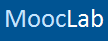LinkedIn allows you to showcase your digital certifications on your profile, making your credentials visible to recruiters. On average, LinkedIn members with certifications receive 6x more views to their profile.
This is how you do it.
To add partner certifications using the LinkedIn Add to Profile button
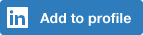
Some course providers will have a LinkedIn "Add to Profile" button on your course records page.
Simply click on the button, and your certificate will automatically appear on your LinkedIn profile.
To add partner certifications received by email:
On completion of a course or certification with one of LinkedIn's partners, you'll receive an email that allows you to automatically add this accomplishment to your profile.
To add a certification or make changes manually:
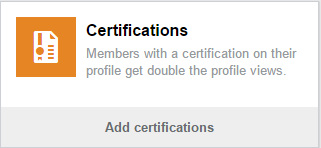
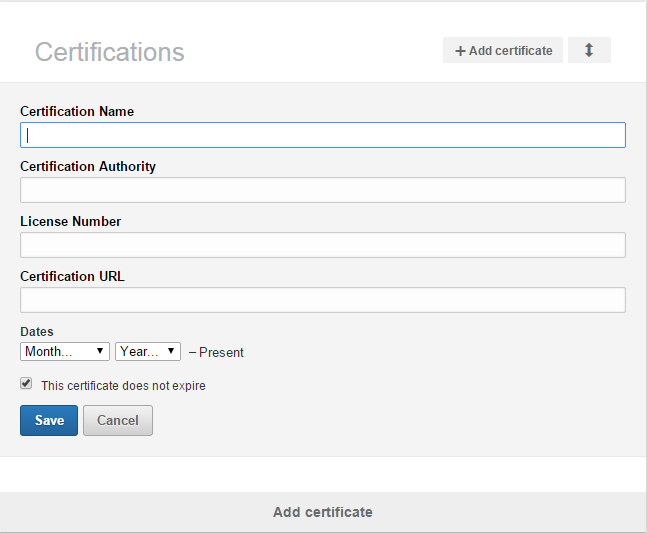
This is how you do it.
To add partner certifications using the LinkedIn Add to Profile button
Some course providers will have a LinkedIn "Add to Profile" button on your course records page.
Simply click on the button, and your certificate will automatically appear on your LinkedIn profile.
To add partner certifications received by email:
On completion of a course or certification with one of LinkedIn's partners, you'll receive an email that allows you to automatically add this accomplishment to your profile.
- Click the link in the email to start the process. You may be prompted to sign in to LinkedIn.
- The certification information will be filled out for you.
- You can edit the information before you continue.
- Click Save.
To add a certification or make changes manually:
- Move your cursor over Profile at the top of your homepage and select Edit Profile.
- If you've previously added a certificate, scroll down to the Certifications section and click +Add.
- If you've never added a certification, you'll first want to add a Certifications section. Under your profile summary at the top, you'll see 2 sections that you can add to your profile. If you don't see Add Certifications here, click View More to see a full list of sections you can add.
- Type in your certification information.
The Certification Name is the name of the course.
The Certification Authority is the platform that provided the course. As you type, a menu displaying companies will appear. Be sure to select the correct authority from the menu so their logo appears next to the certification on your profile.
The Certification Authority is the platform that provided the course. As you type, a menu displaying companies will appear. Be sure to select the correct authority from the menu so their logo appears next to the certification on your profile.
- Click Save.
- Move your cursor over Profile at the top of your homepage and select Edit Profile.
- Scroll down to the Certifications section and click the title of the certification you'd like to change.
- Make your changes.
- A menu displaying companies will appear as you type in the Certification Authority field. Be sure to select the correct authority from the menu so their logo appears next to the certification on your profile.
- Click Save.
- Move your cursor over Profile at the top of your homepage and select Edit Profile.
- Scroll down to the Certifications section and click the title of the certification you'd like to remove.
- Click Remove this certification.
- Click Save.
- Click Yes, remove.