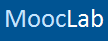- Platform
- Coursera
- Provider
- Michigan State University
- Effort
- 4 hours/week
- Length
- 4 weeks
- Language
- English
- Credentials
- Paid Certificate Available
- Course Link
Overview
In this project-centered course*, you will create a content-rich infographic on a topic of your choice. You might choose to create a visual representation of data from the world of sports, entertainment, politics, or science, to explain a business trend or environmental issue, or even to present a theme or development from your personal life. Your finished infographic will engage your target audience and convey information clearly through effective use of design elements such as typography, color, and structure.
Whether you’re a graphic designer, a writer or the intern in the department, you’ll learn:
• what an infographic is and what makes a good one
• how to work within your limits
• how to work with a team (if you have one)
• why infographics are effective
• techniques for spotting data in stories
• six valuable steps for planning an effective infographic
• how to use and make some of the building blocks of infographics: maps, charts and flow charts
• ways data can be visualized to clarify it and give it meaning
• how to effectively design a good infographic by effectively using elements like type, color and an underlying grid structure
• some free or cheap, online tools for making various kinds of infographics
As you work on your project, you’ll learn more about why infographics are effective, what makes a good infographic, and how to plan and design an infographic for maximum impact. You’ll explore various approaches to data visualization, and you’ll practice creating visualizations like maps, charts, flow charts, and simple drawings in a free version of Adobe Illustrator.
What you’ll need to get started:
This project-based course is aimed at anyone interested in understanding, designing, and using infographics - from students and hobbyists to professional graphic designers.
We’ll use Adobe Illustrator for some components of the project. If you don’t have access to the full version of Illustrator,you can download a free version at www.Adobe.com/Illustrator.
*About Project-Centered Courses: Project centered courses are designed specifically to help you complete a personally meaningful real-world project, with your instructor and a community of like-minded learners providing guidance and suggestions along the way. By actively applying new concepts as you learn, you’ll master the course content more efficiently; you’ll also get a head start on using the skills you gain to make positive changes in your life and career. When you complete the course, you’ll have a finished project that you’ll be proud to use and share.
Taught by
Karl Gude
In this project-centered course*, you will create a content-rich infographic on a topic of your choice. You might choose to create a visual representation of data from the world of sports, entertainment, politics, or science, to explain a business trend or environmental issue, or even to present a theme or development from your personal life. Your finished infographic will engage your target audience and convey information clearly through effective use of design elements such as typography, color, and structure.
Whether you’re a graphic designer, a writer or the intern in the department, you’ll learn:
• what an infographic is and what makes a good one
• how to work within your limits
• how to work with a team (if you have one)
• why infographics are effective
• techniques for spotting data in stories
• six valuable steps for planning an effective infographic
• how to use and make some of the building blocks of infographics: maps, charts and flow charts
• ways data can be visualized to clarify it and give it meaning
• how to effectively design a good infographic by effectively using elements like type, color and an underlying grid structure
• some free or cheap, online tools for making various kinds of infographics
As you work on your project, you’ll learn more about why infographics are effective, what makes a good infographic, and how to plan and design an infographic for maximum impact. You’ll explore various approaches to data visualization, and you’ll practice creating visualizations like maps, charts, flow charts, and simple drawings in a free version of Adobe Illustrator.
What you’ll need to get started:
This project-based course is aimed at anyone interested in understanding, designing, and using infographics - from students and hobbyists to professional graphic designers.
We’ll use Adobe Illustrator for some components of the project. If you don’t have access to the full version of Illustrator,you can download a free version at www.Adobe.com/Illustrator.
*About Project-Centered Courses: Project centered courses are designed specifically to help you complete a personally meaningful real-world project, with your instructor and a community of like-minded learners providing guidance and suggestions along the way. By actively applying new concepts as you learn, you’ll master the course content more efficiently; you’ll also get a head start on using the skills you gain to make positive changes in your life and career. When you complete the course, you’ll have a finished project that you’ll be proud to use and share.
Syllabus
Plan and layout an infographic
This week is broken into two key themes: things that you need to know about infographics and this week's two peer-reviewed assignments: 1) plan an infographic and 2) sketch a layout of your infographic.
Make a chart
This week we're going to focus on three popular kinds of charts: bar, line and pie and you'll learn what kind of data each one is used for as well as some things you shouldn't do with them. The assignment this week is to make a chart using Adobe Illustrator. If learning graphic software is new to you, this could take you much more time than you think. In the fourth and final module of this project you will be creating an infographic that will contain at least one chart in it, so this might be a good point for you to think about what topic you would like to make your infographic about and then plot your chart here using data that you can apply to your infographic. You can download a 30-day trial version of the Adobe Illustrator by going to www.Adobe.com/Illustrator, or, if you prefer not to use Illustrator, you could try Inkscape (Draw Freely | Inkscape), which is free. It won't plot charts, but I've heard that people plot charts in another program, such as Excel, and then carefully trace them in Inkscape so that they can style them up to their needs. Here are some good Youtube tutorials: View: https://youtu.be/zUIOEXssTSE
. Technically, charts are called graphs, but I’m not a purist. I call them charts and I have for 30 years. You may call them whatever you like. ☺ Why Illustrator? It’s the industry standard for creating maps, charts and other graphic images. My Adobe Illustrator tutorial this week shows you how to make a pie chart, and the same styling and editing techniques will apply to the other chart types. If you prefer, here is a link to my tutorial for “How to Make a Bar Chart in Adobe Illustrator,” though. It’s not Illustrator CC, but you won’t be able to tell the difference and it’s a little more comprehensive than my pie chart tutorial.
Make a map
Make an infographic
You've learned some things about content, layout, design, color and making maps and charts and now it's time to pull them all together into an infographic. It will help if you review my video from module one where I make an infographic (the one on melanoma) from start to finish. I have a tutorial here that will show you how to draw an illustration in Illustrator, in case your infographic calls for one. I hope you try it!
Plan and layout an infographic
This week is broken into two key themes: things that you need to know about infographics and this week's two peer-reviewed assignments: 1) plan an infographic and 2) sketch a layout of your infographic.
Make a chart
This week we're going to focus on three popular kinds of charts: bar, line and pie and you'll learn what kind of data each one is used for as well as some things you shouldn't do with them. The assignment this week is to make a chart using Adobe Illustrator. If learning graphic software is new to you, this could take you much more time than you think. In the fourth and final module of this project you will be creating an infographic that will contain at least one chart in it, so this might be a good point for you to think about what topic you would like to make your infographic about and then plot your chart here using data that you can apply to your infographic. You can download a 30-day trial version of the Adobe Illustrator by going to www.Adobe.com/Illustrator, or, if you prefer not to use Illustrator, you could try Inkscape (Draw Freely | Inkscape), which is free. It won't plot charts, but I've heard that people plot charts in another program, such as Excel, and then carefully trace them in Inkscape so that they can style them up to their needs. Here are some good Youtube tutorials: View: https://youtu.be/zUIOEXssTSE
. Technically, charts are called graphs, but I’m not a purist. I call them charts and I have for 30 years. You may call them whatever you like. ☺ Why Illustrator? It’s the industry standard for creating maps, charts and other graphic images. My Adobe Illustrator tutorial this week shows you how to make a pie chart, and the same styling and editing techniques will apply to the other chart types. If you prefer, here is a link to my tutorial for “How to Make a Bar Chart in Adobe Illustrator,” though. It’s not Illustrator CC, but you won’t be able to tell the difference and it’s a little more comprehensive than my pie chart tutorial.
Make a map
Make an infographic
You've learned some things about content, layout, design, color and making maps and charts and now it's time to pull them all together into an infographic. It will help if you review my video from module one where I make an infographic (the one on melanoma) from start to finish. I have a tutorial here that will show you how to draw an illustration in Illustrator, in case your infographic calls for one. I hope you try it!
Taught by
Karl Gude